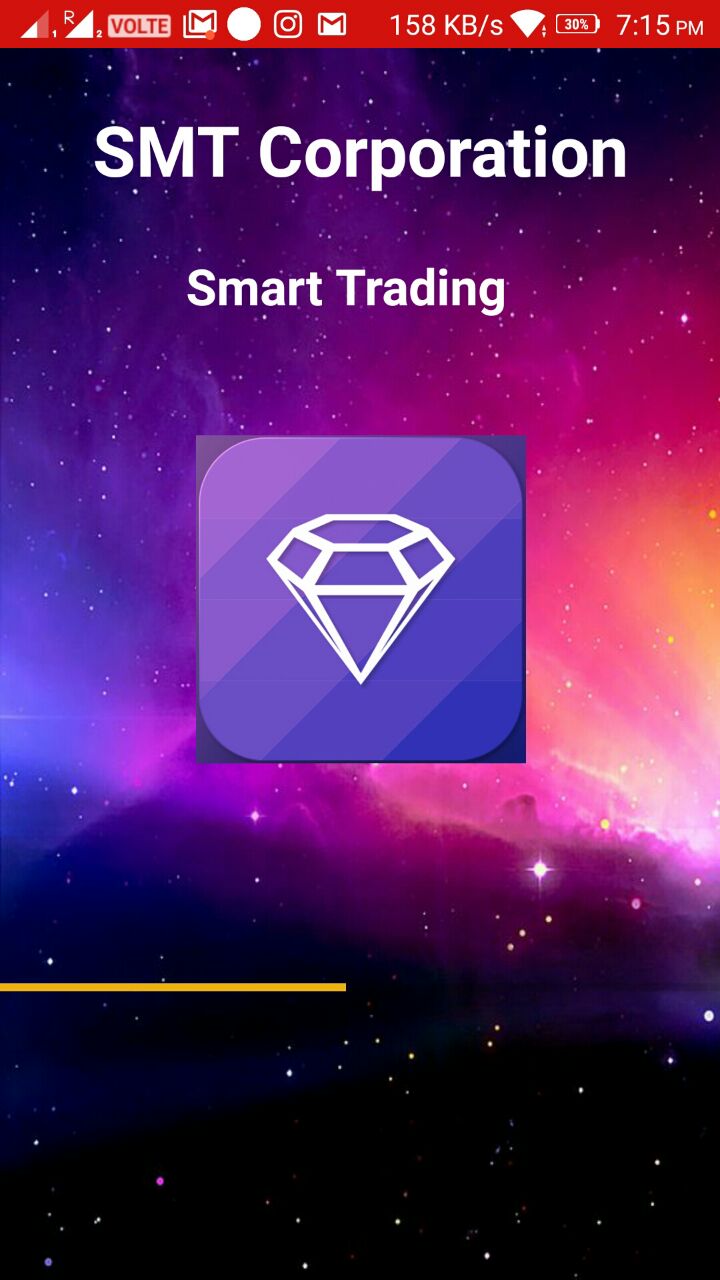How to Add Banner Ad to your Project-Android.

The First Motto of the Project will be GAINING CUSTOMERS once there is a huge support of the Customers the Second Motto of App Development will be Earnings.One cannot simply develop any Application for free of cost for longer time.there should be some gain towards app development,One Such earnings is Ads. Here i Used the Ad Which was Provided by Google Admob.One of the Famous Ad Provider in the Market.Let us see how we can add Ad to our Application. STEP-1)Create an Empty Project. Create an Android Application with Empty Activity or Choose your Existing Application. STEP-2)Add Dependencies. Open build.gradle and add play services dependency as AdMob requires it. Add compile ‘com.google.android.gms:play-services-ads:8.4.0’ Here I used 8.4.0 Version,Make sure that you use the Version Used for all other Dependencies. STEP-3)Add Unit Id. Add the Ad unit IDs to your strings.xml. Open strings.xml located under res ⇒ values and add the ad units of Banner. ...